Firefox
Fedora Atomic ships with the Firefox browser preinstalled. This section describes how I like to set it up.
Remove clutter
Remove Firefox View, right click the upper left icon and select Remove from toolbar.
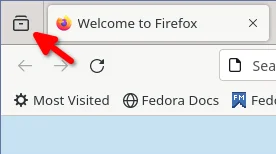
Remove existing bookmarks from bookmark bar, right click each one and select Delete.
Remove Pocket, right click the pocket icon in the upper right toolbar, select Remove from toolbar
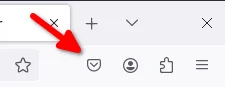
Remove Firefox Account icon, select Remove from toolbar
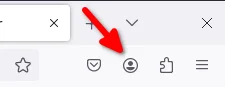
Firefox Settings
Go into the Firefox settings: click the “hamburger” menu in the top
right toolbar. Select Settings.
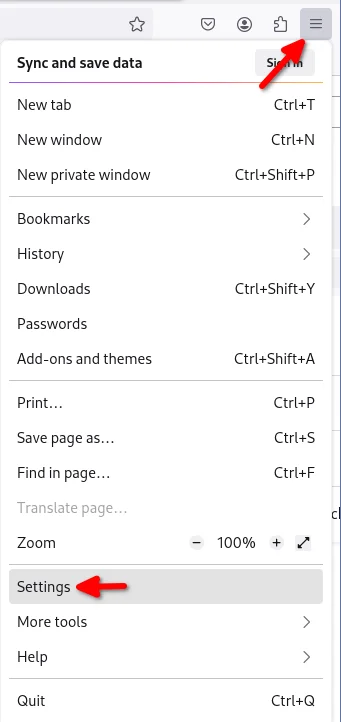
General Settings
Select Open previous windows and tabs
Turn on Dark mode
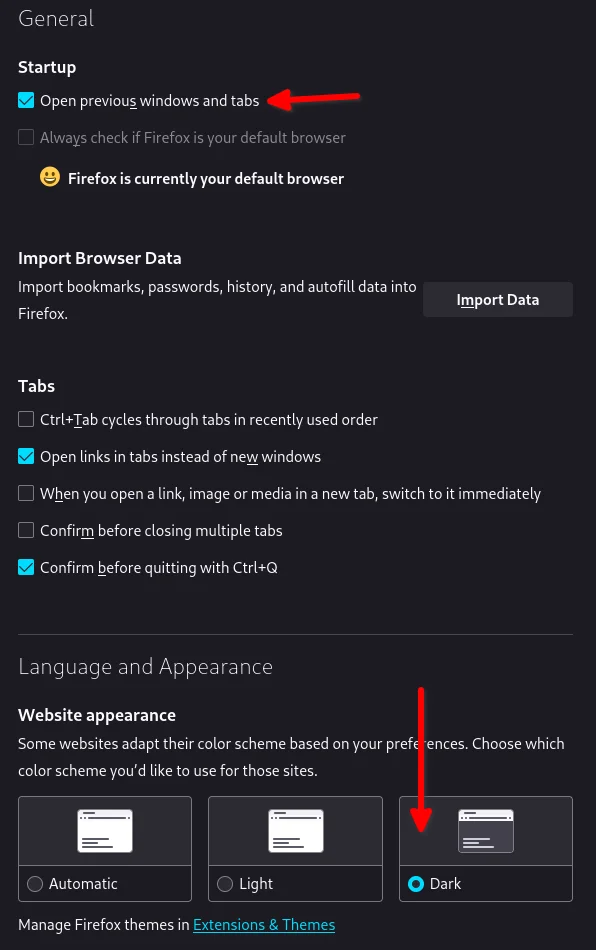
Turn off Recommend extensions as you browse
Turn off Recommend features as you browse
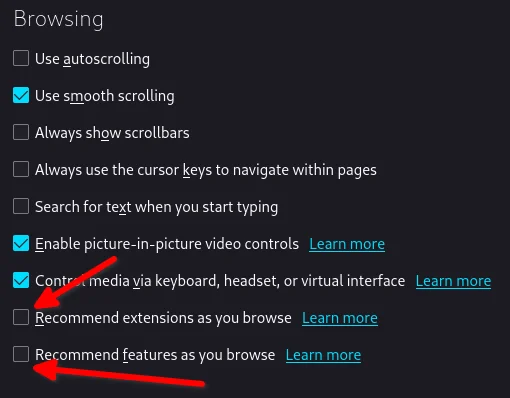
Home settings
New Windows and Tabs
Select Blank Page for both new windows and tabs.
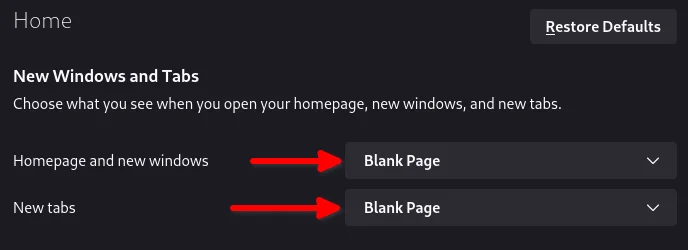
Firefox Home Content
The home content won’t show if you set Blank Page above, but I go
ahead and turn off all the home stuff anyway.
Search Settings
Choose a non-Google default search engine, eg. DuckDuckGo.
Turn off all Search Suggestions
Delete all the corporate Search Shortcuts other than your preferred one (eg. DuckDuckGo).
You can select each one and click Remove or you can press the Delete
key. Delete Google, Amazon, Bing, eBay, Wikipedia etc.
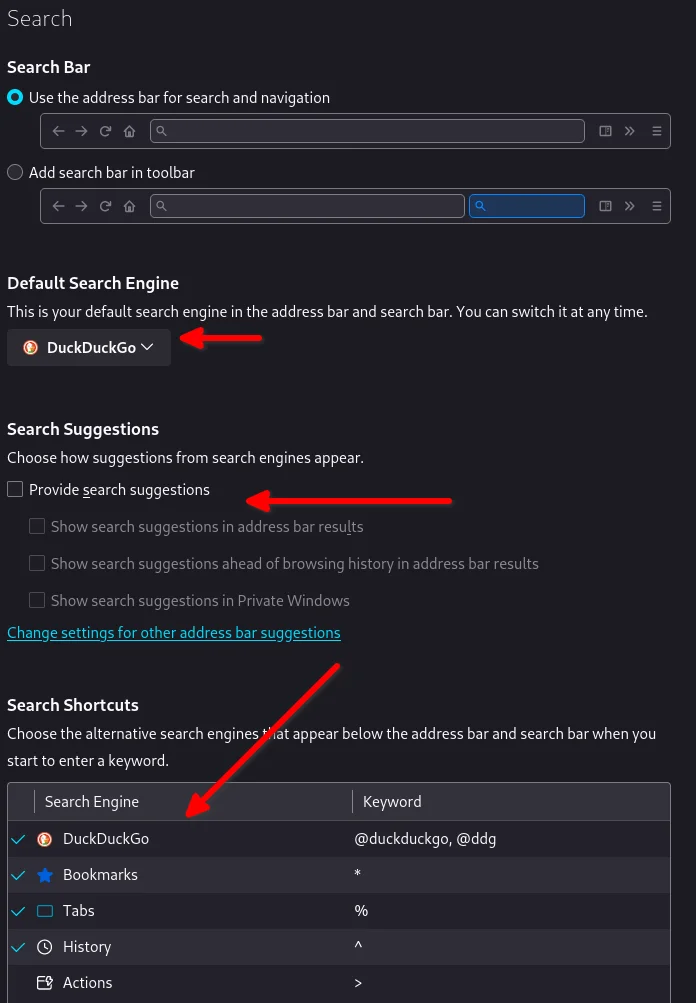
Privacy & Security settings
Enhanced Tracking Protection, select Strict
Set Do Not Track to Always
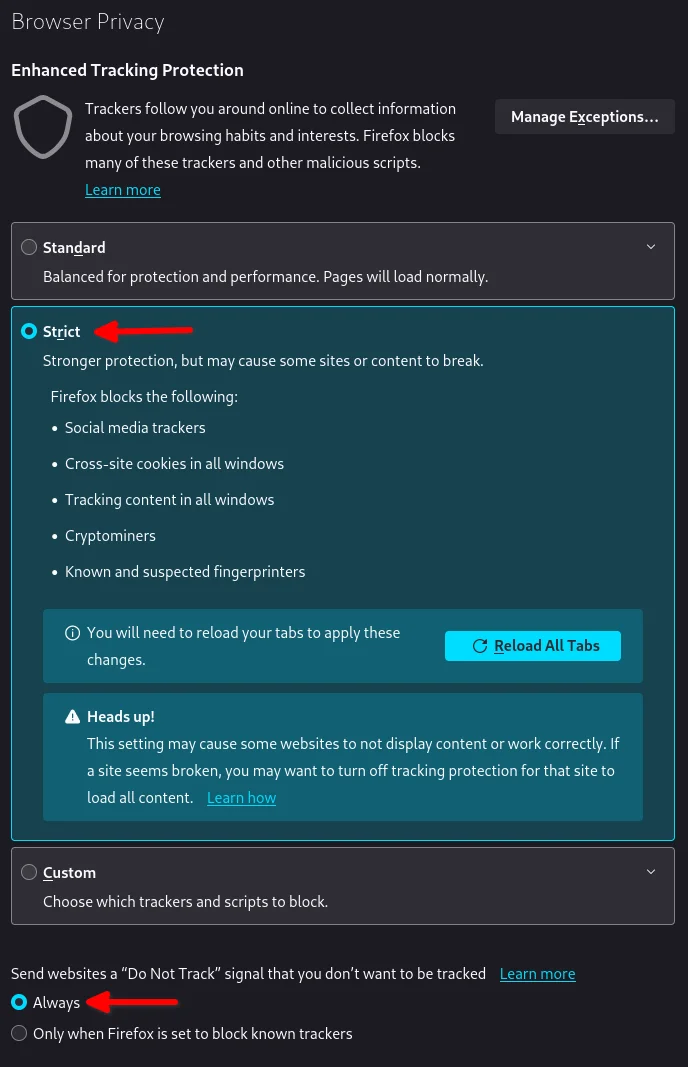
Logins and Passwords
Unselect Suggest Firefox relay email masks
Unselect Show alerts about passwords for breached websites (You
already use unique passwords for every website, right??)
IMPORTANT: select Use a Primary Password
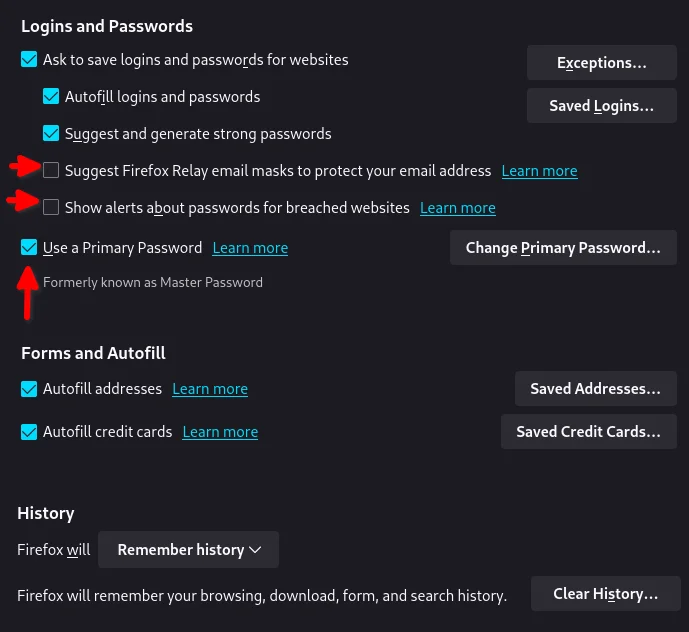
Without setting a primary password, any password that firefox saves will be unencrypted! You must set a primary (master) password, and you will need to type it in each time you restart your browser, to unlock the password manager.
Address Bar - Firefox Suggest
Unselect Search engines
Unselect Suggestions from the web
Unselect Suggestions from sponsors
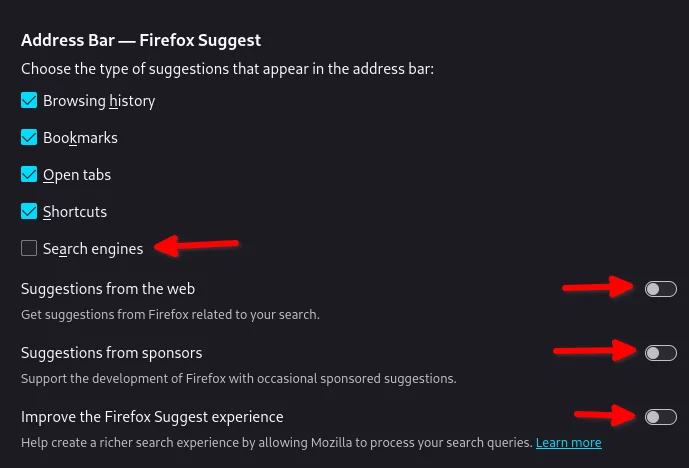
Firefox Data Collection and Use
Unselect everything here.
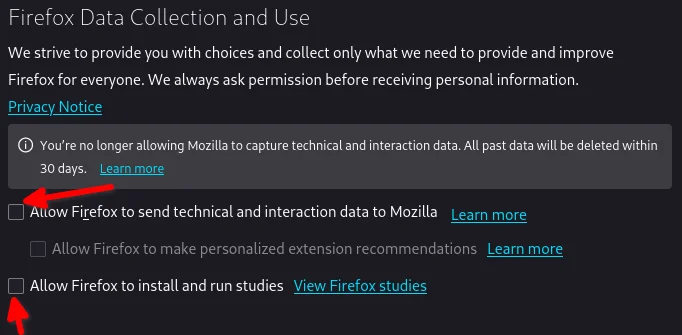
HTTPs-Only mode
Choose Enable HTTPS-Only Mode in all windows
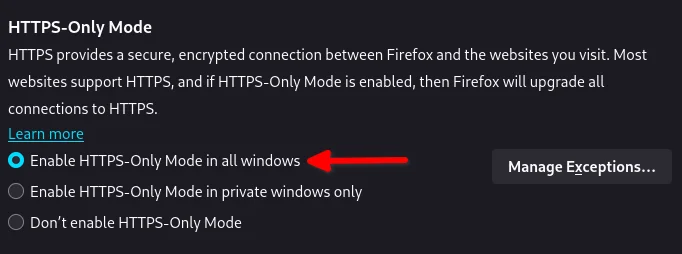
DNS over HTTPS
Especially if you use a portable laptop, or connect to various WiFi
access points, you should choose Max Protection.
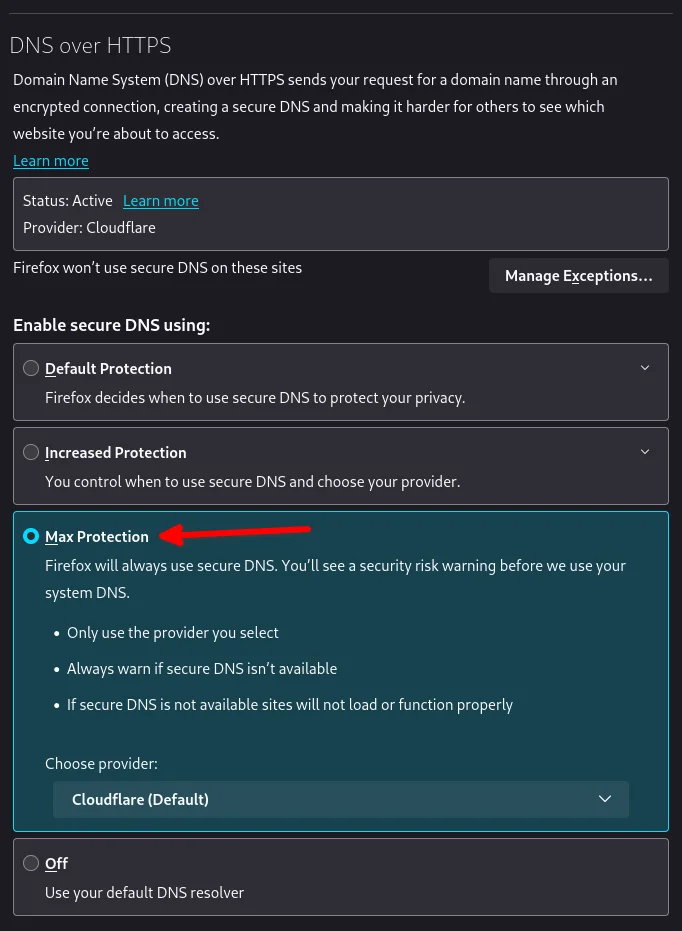
Extensions and Themes
From the Settings menu, near the bottom, click Extensions & Themes.
Themes
Choose a theme you like. For example, click Dark and then click Enable.
Extensions
Go to addons.mozilla.org and install the following extensions:
Dark reader makes all sites darker, and you can customize each site by clicking on the Dark Reader extension in the menu bar.
Disables almost all ads on all websites. There’s not much to configure here, it basically works out of the box. However, you can customize it per site if you want to enable ads on certain pages.
By default, all sites will have javascript disabled. On each site you trust, you can customize the javascript availability by clicking the NoScript extension in the menu bar.
If you’re using a tiling window manager (Sway), you might consider disabling Firefox tabs, and have every site in its own window instead. This extension does that.
Once vimium is installed, click the icon in the menu bar and click
Enable all hosts permission.
Firefox Multi-Account Containers
Read about how to use Firefox Containers. Configure sites you trust to open in specific containers, that way you can save your cookies per container. By default, new sites will always open in temporary ones, and so when you close your browser all the cookies for that site disappears.
Install non-free codecs
In order to play most videos in Firefox, you need to install non-free codecs from the rpm fusion repository:
rpm-ostree install --reboot https://mirrors.rpmfusion.org/free/fedora/rpmfusion-free-release-$(rpm -E %fedora).noarch.rpm https://mirrors.rpmfusion.org/nonfree/fedora/rpmfusion-nonfree-release-$(rpm -E %fedora).noarch.rpm
rpm-ostree install --reboot libavcodec-freeworld
You will need to reboot to complete the install.
Speech synthesis
Open the URL about:config and search for the entry
media.webspeech.synth.enabled and ensure that it is set to true.
flatpak override --user --socket=system-bus --socket=session-bus \
--filesystem=~/.config/speech-dispatcher \
--filesystem=/run/user/$(id -u)/speech-dispatcher \
org.mozilla.firefox
systemctl --user enable --now speech-dispatcher.socket
mkdir -p ~/.local/share/piper/voices
python3 -m piper.download_voices | xargs -iXX python3 -m piper.download_voices --data-dir ~/.local/share/piper/voices/ XX
Restart firefox.