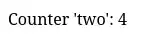Nginx and PHP
d.rymcg.tech ships with a traditional PHP webstack, including Nginx proxy, with PostgreSQL database and Redis session store. These extra features can all be turned off, turning Nginx into a simple static file server instead.
Configure Nginx
pi make nginx config
Make sure you choose a unique domain for this service (www is also
the default for thttpd, so if you installed that too, just make sure
this is unique:)
NGINX_TRAEFIK_HOST: Enter the nginx domain name (eg. www.example.com) : nginx.pi.example.com
Choose the optional features you want to enable: postgres, php-fpm:
? Choose the docker-compose profiles to enable: [x] nginx - Base Nginx config (don't unselect this, it is required) [x] postgres - PostgreSQL database > [x] php-fpm - PHP script support + Redis session store
Choose one of the default PHP apps to install:
? Choose the index PHP file to install default.php > phpinfo.php https://github.com/adminerevo/adminerevo/releases/download/v4.8.3/adminer-4.8.3.php
Turn on one of the sentry authorization options to protect your instance:
? Do you want to enable sentry authorization in front of this app (effectively making the entire site private)? No Yes, with HTTP Basic Authentication > Yes, with Oauth2 Yes, with Mutual TLS (mTLS) ? Which authorization group do you want to permit access to this app? > admin
This will allow only the admin authorization group to access this
instance.
Remember, you can create extra authorization groups in the Traefik config, that way you can have separate user access per instance.
Install Nginx
pi make nginx install wait
Add a new route on the sentry
sentry route set --layer7 nginx.pi.example.com 10.13.16.2 443 --proxy-protocol true
You may also create the route interactively through the Traefik config menu.
Open Nginx webpage
Open https://nginx.pi.example.com in your web browser.
Upload site files with SFTP
Manage the Nginx volume (nginx_files) with SFTP (the same way as
with thttpd), and you can use this as a simple way to publish your
websites.
pi make sftp config
SFTP_PORT: Enter the public SSH port (eg. 2223) : 2223 SFTP_USERS: Enter the user:uid list (eg. ryan:1000,gary:1001) : www:54321 SFTP_VOLUMES: Enter the volume:user:mount list (can be blank) : nginx_files:www:nginx
pi make sftp install
Authorize your SSH key:
pi make sftp ssh-authorize-key
- Enter the username
nginx - Enter the SSH public key (copy this from your local
~/.ssh/id_ed25519.pub)
Create counters demo app
Let’s create a demo PHP script that shows how to connect to the PostgreSQL database and make a web page hit counter:
Create a new project directory on your personal workstation:
mkdir -p ~/php-demo
cat <<'EOF' > ~/php-demo/counter.php
<?php
// Load environment variables using the standard PostgreSQL environment variable names
$host = getenv('PGHOST') ?: 'localhost'; // Default to localhost if PGHOST is not set
$dbname = getenv('PGDATABASE') ?: 'your_default_database';
$user = getenv('PGUSER') ?: 'your_default_user';
$password = getenv('PGPASSWORD') ?: 'your_default_password';
$port = getenv('PGPORT') ?: '5432'; // Default to port 5432 if PGPORT is not set
// Check if all the necessary environment variables are set
if (!$host || !$dbname || !$user || !$password || !$port) {
die('Missing required PostgreSQL environment variables.');
}
// Establish a connection to the PostgreSQL database
try {
$dsn = "pgsql:host=$host;port=$port;dbname=$dbname";
$pdo = new PDO($dsn, $user, $password, [PDO::ATTR_ERRMODE => PDO::ERRMODE_EXCEPTION]);
} catch (PDOException $e) {
die('Connection failed: ' . $e->getMessage());
}
// Function to check if the table exists
function checkTableExists($pdo, $tableName) {
$query = $pdo->prepare("SELECT to_regclass(:table_name) AS exists");
$query->execute(['table_name' => $tableName]);
$result = $query->fetch(PDO::FETCH_ASSOC);
return $result['exists'] !== null;
}
// Create the table if it does not exist
if (!checkTableExists($pdo, 'page_counters')) {
$createTableQuery = "
CREATE TABLE page_counters (
id SERIAL PRIMARY KEY,
counter_name VARCHAR(255) UNIQUE NOT NULL,
count BIGINT DEFAULT 0
);
";
$pdo->exec($createTableQuery);
}
// Determine the counter name from the query string, defaulting to 'default'
$counterName = isset($_GET['counter']) ? $_GET['counter'] : 'default';
// Check if the counter exists in the database
$stmt = $pdo->prepare("SELECT count FROM page_counters WHERE counter_name = :counter_name");
$stmt->execute(['counter_name' => $counterName]);
$counter = $stmt->fetch(PDO::FETCH_ASSOC);
if ($counter) {
// If the counter exists, increment it
$newCount = $counter['count'] + 1;
$updateStmt = $pdo->prepare("UPDATE page_counters SET count = :count WHERE counter_name = :counter_name");
$updateStmt->execute(['count' => $newCount, 'counter_name' => $counterName]);
} else {
// If the counter does not exist, create it with a value of 1
$newCount = 1;
$insertStmt = $pdo->prepare("INSERT INTO page_counters (counter_name, count) VALUES (:counter_name, :count)");
$insertStmt->execute(['counter_name' => $counterName, 'count' => $newCount]);
}
// Output the current counter value
echo "Counter '$counterName': $newCount";
EOF
scp ~/php-demo/counter.php sftp.pi.example.com:nginx/public/
Instead of scp, you can follow the same instructions as for Thttpd,
and setup Rclone with an easy to use sync-web alias for
synchronizing your web files.
Visit counter page
Try these URLs in your browser (replacing your root domain):
https://nginx.pi.example.com/counter.phphttps://nginx.pi.example.com/counter.php?counter=two
Refresh each one multiple times and watch the counter grow.