Install Traefik

Traefik is an ingress application proxy and router for all of your web services (HTTP / TCP / UDP). Traefik facilitates automatic TLS certificate management via Let’s Encrypt, and handles transport security for all of your applications. Traefik is configured to support several authentication and sentry authorization mechanisms, including: HTTP Basic Auth, OAuth2, mutual TLS, and IP address filtering.
sequenceDiagram
participant Browser as Web Browser
participant Traefik as Traefik Proxy
participant Whoami as Container: whoami
Browser->>Traefik: HTTP Request
Traefik->>Whoami: Forward Request
Whoami->>Traefik: Response
Traefik->>Browser: HTTP Response
Basic Traefik config
pi make traefik config
This presents the interactive configuration menu for Traefik:
############################################################ ### pi ### ############################################################ ? Traefik: > Config Install (make install) Admin Exit (ESC) [↑↓ to move, enter to select, type to filter, ESC to cancel]
You can use the up and down arrow keys to choose the selection, and
you may type any substring to narrow the list. Select the Config entry and press
the Enter key.
Traefik Config
The Traefik configuration is extensive. This section will only show you how to configure Traefik for a basic install. Many of the menu options will be skipped for the time being. Follow these instructions exactly, and don’t go wandering through the other menus just yet.
During first time setup, you must complete the following tasks: - Create Traefik user. - Configure TLS certificates and ACME (optional). - Install traefik. Traefik must be re-installed to apply any changes. ~~~~~~~~~~~~~~~~~~~~~~~~~~~~~~~~~~~~~~~~~~~~~~~~~~~~~~~~~~~~ ? Traefik Configuration: > Traefik user Entrypoints (including dashboard) TLS certificates and authorities Middleware (including sentry auth) Advanced Routing (Layer 7 / Layer 4 / WireGuard) Error page template v Logging level [↑↓ to move, enter to select, type to filter, ESC to cancel]
Traefik user
? Traefik Configuration: > Traefik user Entrypoints (including dashboard) TLS certificates and authorities Middleware (including sentry auth) Advanced Routing (Layer 7 / Layer 4 / Wireguard) Error page template v Logging level
Select the Traefik user option to create the traefik user on the
host.
Entrypoints (including dashboard)
? Traefik Configuration: Traefik user > Entrypoints (including dashboard) TLS certificates and authorities Middleware (including sentry auth) Advanced Routing (Layer 7 / Layer 4 / Wireguard) Error page template v Logging level
The following entrypoints are defined by default:
Entrypoint Listen_address Listen_port Protocol Upstream_proxy ---------- -------------- ----------- -------- -------------- web 0.0.0.0 80 tcp websecure 0.0.0.0 443 tcp
You will need to reconfigure the websecure entrypoint, to enable the
Proxy Protocol:
? Traefik entrypoint config Show enabled entrypoints > Configure stock entrypoints Configure custom entrypoints ? Select entrypoint to configure: dashboard : Traefik dashboard (only accessible from 127.0.0.1:8080 and requires HTTP basic auth) web : HTTP (unencrypted; used to redirect requests to use HTTPS) > websecure : HTTPS (TLS encrypted HTTP) web_plain : HTTP (unencrypted; specifically NOT redirected to websecure; must use different port than web) mqtt : MQTT (mosquitto) pub-sub service ssh : SSH (forgejo) git (ssh) entrypoint v xmpp_c2s : XMPP (ejabberd) client-to-server entrypoint > Do you want to enable the websecure entrypoint? Yes Set TRAEFIK_WEBSECURE_ENTRYPOINT_ENABLED=true TRAEFIK_WEBSECURE_ENTRYPOINT_HOST: Enter the host ip address to listen on (0.0.0.0 to listen on all interfaces) (e.g., 0.0.0.0) : 0.0.0.0 TRAEFIK_WEBSECURE_ENTRYPOINT_PORT: Enter the host port to listen on (e.g., 443) : 443 ? Is this entrypoint downstream from another trusted proxy? No, clients dial directly to this server. (Turn off Proxy Protocol) > Yes, clients are proxied through a trusted server. (Turn on Proxy Protocol) TRAEFIK_WEBSECURE_ENTRYPOINT_PROXY_PROTOCOL_TRUSTED_IPS: Enter the comma separated list of trusted upstream proxy servers (CIDR) : 10.13.16.1/32
10.13.16.1/32 is the correct (default) IP address of the sentry
WireGuard peer.
Press ESC two times to get back to the traefik config menu.
Configure ACME
? Traefik Configuration: Traefik user Entrypoints (including dashboard) > TLS certificates and authorities Middleware (including sentry auth) Advanced Routing (Layer 7 / Layer 4 / Wireguard) Error page template v Logging level ? Traefik TLS config: Configure certificate authorities (CA) > Configure ACME (Let's Encrypt or Step-CA) Configure TLS certificates (make certs) ? Which ACME provider do you want to use? > Let's Encrypt (ACME) Step-CA (ACME) Disable ACME Cancel / Go back ? Which LE environment do you want to use? > Production (recommended!) Staging (untrusted / testing) Which type of ACME challenge should be used? TLS-ALPN-01 (default for public servers, easy, but no wildcard certs) > DNS-01 (requires API key, but good behind firewalls, and allows wildcard certs) TRAEFIK_ACME_CA_EMAIL: Enter your email address (not required; blank to skip) : TRAEFIK_ACME_DNS_PROVIDER: Enter the LEGO code for your DNS Provider (eg. digitalocean) : digitalocean TRAEFIK_ACME_DNS_VARNAME_1: Enter the 1st DNS provider variable name (eg. DO_AUTH_TOKEN) : DO_AUTH_TOKEN TRAEFIK_ACME_DNS_VARNAME_2: Enter the 2nd DNS provider variable name (or leave blank) : Now to enter the values for the custom DNS API variables: DO_AUTH_TOKEN: Enter the value for DO_AUTH_TOKEN (e.g., your-actual-digitalocean-token-here) : dop_xxxxxxxxxxxxxxxxxxxxxxxxxxxxxxxxxxxxxxxx
Request TLS certificates
? Traefik TLS config: Configure certificate authorities (CA) Configure ACME (Let's Encrypt or Step-CA) > Configure TLS certificates (make certs) ? Configure Traefik TLS certificates Manage all certificates. > Create a new certificate. Done / Go back
Next enter the domain names you want listed on this certificate:
pi.example.com(this is your main domain name CN record for the server.)*.pi.example.com(this is your various app sub-domains wildcard SANS record, matching e.g.,whoami.pi.example.com)- Any other domains you want listed on the same certificate.
Enter the main domain (CN) for this certificate (e.g., `d.rymcg.tech` or `*.d.rymcg.tech`) : pi.example.com Now enter additional domains (SANS), one per line: Enter a secondary domain (enter blank to skip) : *.pi.example.com Enter a secondary domain (enter blank to skip) :
It will continue asking you to enter additional SANS domains until you enter a blank response to signify you are done.
Certificate summary
Main domain: pi.example.com Secondary (SANS) domains: *.pi.example.com
Finally a summary of the certificate request is printed.
- Press the
ESCkey three times to go back to the main menu.
Error page template
You can customize the Traefik error page template by selecing a custom theme:
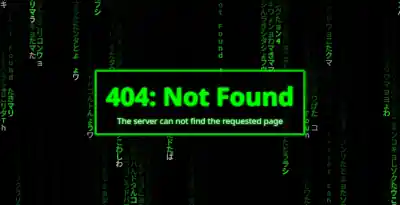
? Traefik Configuration: ^ Entrypoints (including dashboard) TLS certificates and authorities Middleware (including sentry auth) Advanced Routing (Layer 7 / Layer 4 / WireGuard) > Error page template Logging level Access logs ? Select an error page theme (https://github.com/tarampampam/error-pages#-templates) ^ hacker-terminal cats lost-in-space app-down connection > matrix orient
Since this theme is only used for the 404s and other errors coming
from Traefik directly (and not for any errors coming from the apps
themselves), the choice here is not purely aesthetic: as long as you
choose unique error page template themes for each Traefik server
instance (e.g., pi, sentry), you will gain extra debugging
knowledge of knowing which Traefik instance is returning a
particular error.
Install Traefik
############################################################ ### pi ### ############################################################ ? Traefik: Config > Install (make install) Admin Exit (ESC) [↑↓ to move, enter to select, type to filter, ESC to cancel]
On the main menu, select Install (make install).
Wait for the Traefik service to be installed, and then you will be returned to the main menu.
Press the Esc key to quit the Traefik configuration.
Verify Traefik status
You can check to see that Traefik has started:
pi make traefik status
You should see two services running: traefik and
traefik-error-pages, both in state running:
NAME ENV IMAGE STATE traefik-error-pages-1 .env_pi_default tarampampam/error-pages:2.25.0 running traefik-traefik-1 .env_pi_default traefik-traefik running