Generate DigitalOcean API token for ACME challenge
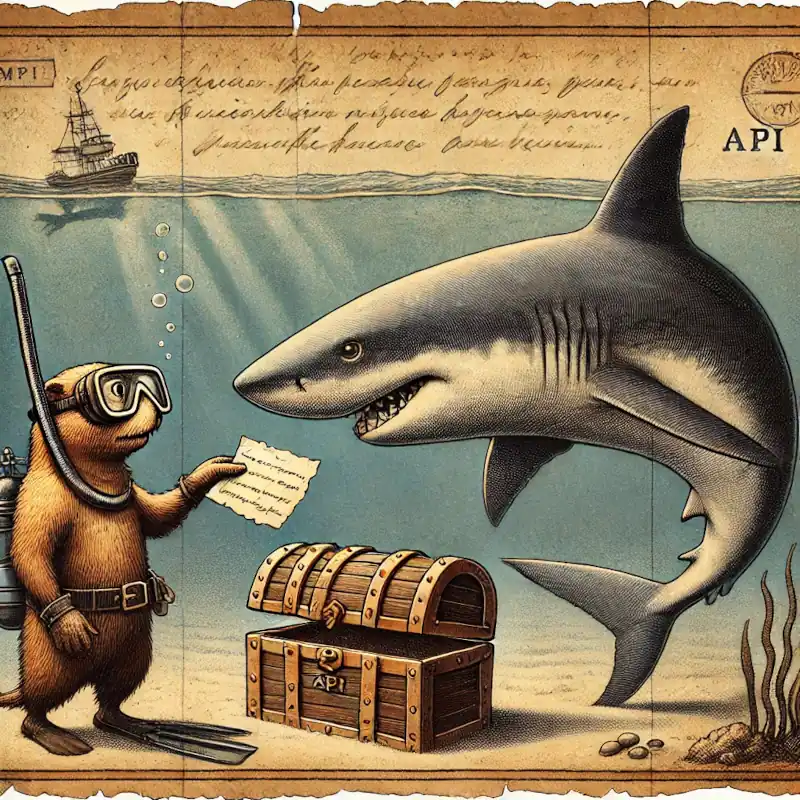
---
title: ACME challenge response for requesting a TLS certificate
---
sequenceDiagram
participant Traefik as Traefik (Docker)
participant LE as Let's Encrypt (ACME)
participant DO as DigitalOcean DNS
Traefik->>LE: Request / Renew TLS Certificate (ACME)
LE-->>Traefik: Issue DNS-01 Challenge
Traefik->>DO: Update DNS Records using API token (Add TXT Record)
DO-->>LE: DNS Challenge Resolved (TXT Record Found)
LE-->>Traefik: Issue TLS Certificate
All examples in this book use DigitalOcean as the DNS provider. You may choose any DNS service that provides a programmatic API supported by go-acme LEGO.
Sign up for a DigitalOcean account (using this referral link helps support this site), and follow along to create the required API token.
DNS is also a part of the TLS certificate request process with Let’s Encrypt (via ACME DNS-01 challenge). Traefik interacts with Let’s Encrypt on your behalf, automatically requesting TLS certificates to be created for your services. To allow this, you will need to procure a DigitalOcean Personal Access Token, which grants programatic control of your DigitalOcean account’s DNS settings:
- Login to the DigitalOcean console.
- Click on
APIin the left hand menu, near the bottom of the list. - On the
Tokenstab, clickGenerate New Token. - Enter a descriptive name indicating the owner of the token (e.g., a
subdomain), and its purpose (e.g., ACME):
pi.example.com ACME. - Set the expiration period you want to use. Use
No expireif you just want to set it and forget it, otherwise you will need to update the token periodically. - Select
Custom Scopesso you can choose the fine-grained permissions. - The only permission that needs to be selected is
domain. - Click
Generate Token. - Copy the generated token to a temporary buffer/notepad. You will
need to reference this token in the next section, when it asks for
the
DO_AUTH_TOKENvariable.
You will also need to generate an API token for the sentry droplet.
- Create the second token named
sentry.example.com ACMEor similar. - Set a
Custom scope=domain. - Copy this token to the same temporary buffer/notepad as before, you’ll need it when setting up the sentry droplet.
You could reuse the same API token on both Pi and sentry, but its reccomended to create a unique token for each host.
Next steps
- Set up Rasbperry Pi.
- Set up sentry Droplet.
- Configure WireGuard VPN.
- Set up public SSH.
- Install core services
- Install apps.