Homepage
Homepage is a customizable dashboard for all of your self-hosted apps and services.
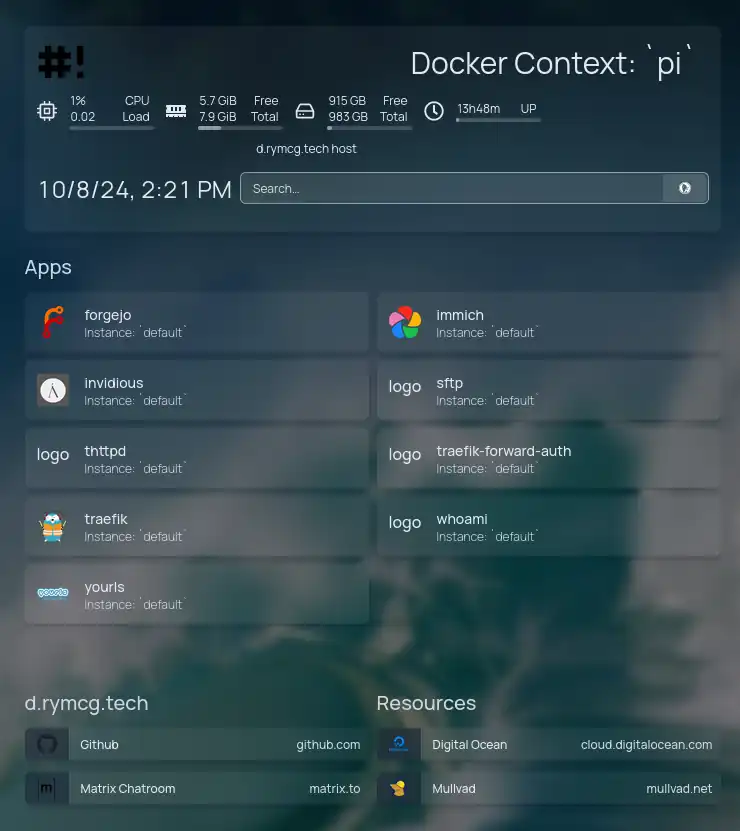
Configure Homepage
pi make homepage config
You need to configure two sub-domains, one for homepage itself, and one for its webhooks:
HOMEPAGE_TRAEFIK_HOST: Enter the homepage domain name (eg. homepage.example.com) : homepage.pi.example.com HOMEPAGE_WEBHOOK_HOST: Enter the separate webhook domain name (eg. homepage-webhook.example.com) : homepage-webhook.pi.example.com
It is recommended to enable some form of sentry authorization to protect homepage, e.g., with OAuth2:
? Do you want to enable sentry authorization in front of this app (effectively making the entire site private)? No Yes, with HTTP Basic Authentication > Yes, with Oauth2 Yes, with Mutual TLS (mTLS) ? Which authorization group do you want to permit access to this app? > admin
This will allow only the admin authorization group to access this
instance.
Remember, you can create extra authorization groups in the Traefik config, that way you can have separate user access per instance.
HOMEPAGE_AUTO_CONFIG
Homepage has optional auto configuration:
- If
HOMEPAGE_AUTO_CONFIG=true, homepage will create a template automatically that will discover all of your existing services. - If
HOMEPAGE_AUTO_CONFIG=false, homepage will clone a default template from a git repository, or you may provide your own repository viaHOMEPAGE_TEMPLATE_REPO.
For now, enable the auto-configuration:
? Do you want to auto-configure Homepage and to discover all of your running d.rymcg.tech apps of the current docker context? (Y/n) Yes
Install Homepage
pi make homepage install wait
Add two new routes on the sentry
You need to create two routes: one for homepage, and one for the webhooks:
sentry route set --layer7 homepage.pi.example.com 10.13.16.2 443 --proxy-protocol true --restart false
sentry route set --layer7 homepage-webhooks.pi.example.com 10.13.16.2 443 --proxy-protocol true --restart true
You may also create the route interactively through the Traefik config menu.
Open Homepage
Open https://homepage.pi.example.com in your web browser.
Redeploy Homepage after you have installed new services
The Homepage auto-config only happens at install time. If you install or remove services, you should reinstall homepage to update the dashboard:
pi make homepage install
Customize Hompepage template
To customize your homepage template, you must set
HOMEPAGE_AUTO_CONFIG=false and provide HOMEPAGE_TEMPLATE_REPO in
the .env_{CONTEXT}_{INSTANCE} file:
pi make homepage reconfigure \
var=HOMEPAGE_TEMPLATE_REPO=https://github.com/EnigmaCurry/d.rymcg.tech_homepage-template.git
pi make homepage reconfigure \
var=HOMEPAGE_AUTO_CONFIG=false
You can fork the default template repository and provide your own
HOMEPAGE_TEMPLATE_REPO and it will automatically pull the
template from your URL.
If your template repository is not public, you must create a deploy key:
pi make homepage git-deploy-key
This will generate and save a new SSH key in the config volume
(/app/config/ssh/id_rsa). It will print out the public key, which
you need to copy and paste into your Forgejo, Github, or Gitlab
repository settings (Search for Deploy Key in the settings, and add
this public key to allow cloning from the private repository.)
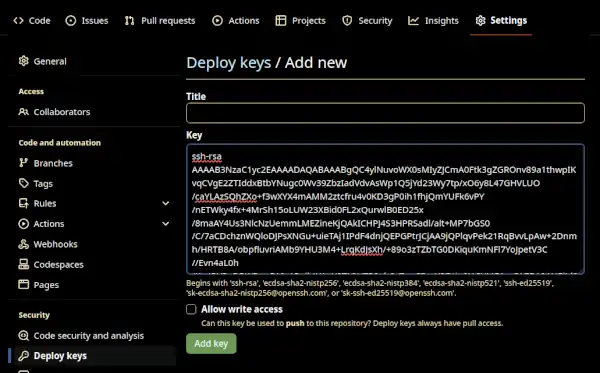
Reloading webhook
An optional feature when using a custom template repository
(HOMEPAGE_TEMPLATE_REPO) is you can send a webhook from your git
forge to your homepage instance, telling it to restart and pull the
changes automatically.
First you must enable HOMEPAGE_TEMPLATE_REPO_SYNC_ON_START=true in
the homepage .env_{CONTEXT}_{INSTANCE} file. Note that this setting
will delete your existing config everytime homepage restarts, and it
will redownload the template repository from scratch:
pi make homepage reconfigure \
var=HOMEPAGE_TEMPLATE_REPO_SYNC_ON_START=true
Next you must configure your Forgejo, Github, or Gitlab repository to
send the webhook on git push events:
- Webhook URL is of the format: https://homepage.example.com/reloader/restart
- Choose the data type:
application/json - Webhook Secret is found in your
.env_{INSTANCE}_{CONTEXT}asHOMEPAGE_RELOADER_HMAC_SECRET. This secret is used to validate that the request is actually coming from your git host.
pi make homepage dotenv_get \
var=HOMEPAGE_RELOADER_HMAC_SECRET
xXxXxXxXxXxXxXxXxXxXxXxXxXxXxXxXxXxXxXxXxXxXxXxXxX
- No extra authorization header is required.
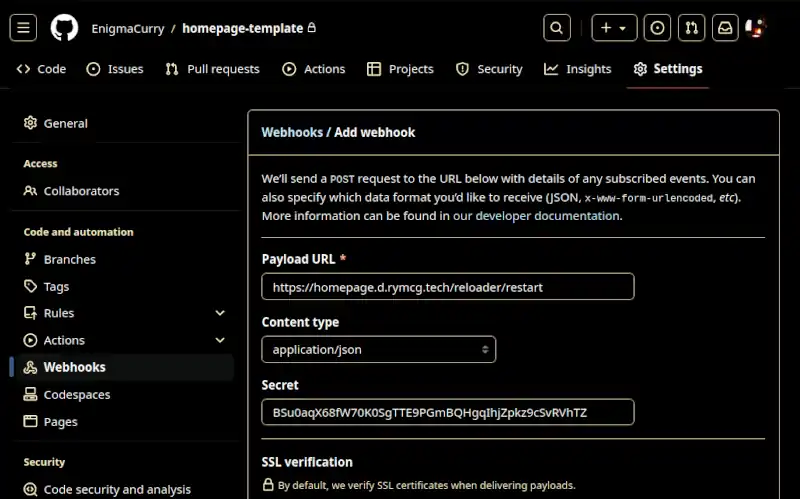
Finally, redeploy homepage:
pi make homepage install